General settings
To change general application settings, click the ![]() Settings item in the File menu. The Applications Settings dialog box will open.
Settings item in the File menu. The Applications Settings dialog box will open.
The Applications Settings dialog box has the following tabs:
The Interface and Units
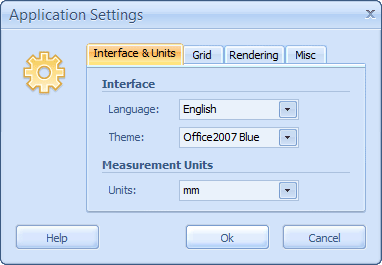 |
The Interface and Units tab is used for adjusting the interface view.
To change the interface language, select one of the available items from the Language drop-down list.
To change visual theme of the interface, select one of the available items from the Theme drop-down list.
To change measurement units of the application, select one of the available items from the Units drop-down list.
Grid
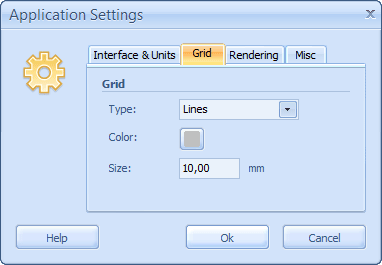 |
The Grid tab allows you to control properties of the snap grid. See Using design aids for more info about the snap grid. See Customizing the application for more info about how to control visibility of the snap grid.
To change the type of the grid, select one of the available items from the Type drop-down list. Two types of snap grids are available: Lines and Dots.
To set the color of the grid, click the Color button and specify the color in the Color Editor. See Editing a color property for more info.
To set the step size of the grid, enter the necessary value into the Size field.
Rendering
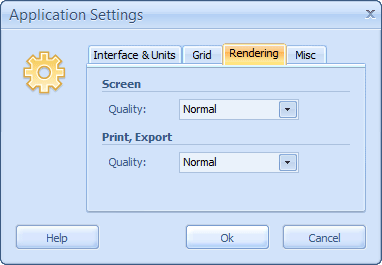 |
The Rendering tab is used for adjusting the rendering quality of a document. Please be aware that higher rendering quality requires more system resources such as CPU and memory usage and may slow down your PC.
To control the quality of the document rendering on the screen use the Screen combobox.
To control the quality of the document rendering when printing and exporting to an image/pdf use the Print/Export combobox.
The three rendering modes are available:
- Draft - best speed mode for slow systems. Some objects will be drawn quite rough in this mode, especially if you zoom a document in for more than 100 percent.
- Normal -optimal rendering quality and speed settings.
- High - maximum rendering quality, low speed. Most powerful algorithm will be used to process graphics. It is recommended to use for power systems.
 Note: High screen rendering quality is equal to Normal print/export rendering quality. That why you may use High screen rendering quality to preview the final print.
Note: High screen rendering quality is equal to Normal print/export rendering quality. That why you may use High screen rendering quality to preview the final print.
Misc
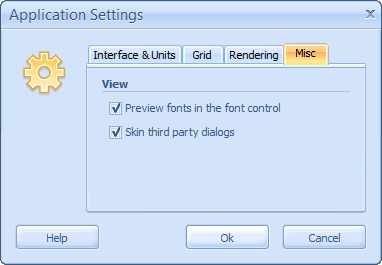 |
The Misc tab is used to customize some other properties of the program.
To display the preview fonts in Name drop-down list in Font section select the Preview fonts in the font control checkbox.
To skin standard Windows dialogs (such as the Printer Setup dialog, the Open a File dialog, the Save a File dialog and other) select the Skin third party dialogs checkbox.
 Related topics:
Related topics:
- Printing a document
- Saving a document as an image/pdf
- FAQ: Some objects look very blurred on the screen. Will the same effect be present on a print?
- FAQ: Some objects look blurred on the print or image/pdf. How can I improve the quality of them?
- FAQ: The software works slowly. How can I make it quicker?
