Changing document size
Each document is characterized by its format (width and height) and resolution (DPI, Dots per Inch).
 Note: The maximum document size is 80 inches (2032 mm) in width and in height. But large document size combined with high document quality requires a lot of memory. That's why only 72-150 DPI quality may be available for larger document sizes.
Note: The maximum document size is 80 inches (2032 mm) in width and in height. But large document size combined with high document quality requires a lot of memory. That's why only 72-150 DPI quality may be available for larger document sizes.
To change document size:
- Click the Document Size Setup item in the Edit menu or the
 item on the General toolbar. The Document Size Setup dialog box will be opened.
item on the General toolbar. The Document Size Setup dialog box will be opened.
The Document Size Setup dialog box 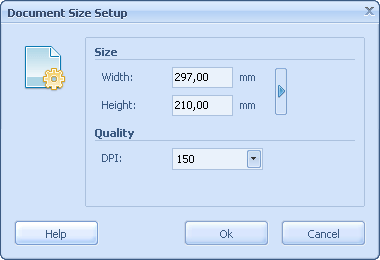
- Enter the required size of the document into the Width and Height fields or click the
 Suggest Size button to choose one of predefined document sizes.
Suggest Size button to choose one of predefined document sizes.
 Tip: See Customizing the application for more info about how to change measurement units.
Tip: See Customizing the application for more info about how to change measurement units. - Choose the quality (resolution) from the DPI drop-down list.
 Note: Large size documents with high resolution require more system resources and may slow down your PC.
Note: Large size documents with high resolution require more system resources and may slow down your PC. - Click the Ok button to apply new settings.
 Note: Information about document size is displayed in the first pane of the statusbar.
Note: Information about document size is displayed in the first pane of the statusbar.
 Related topics:
Related topics:
